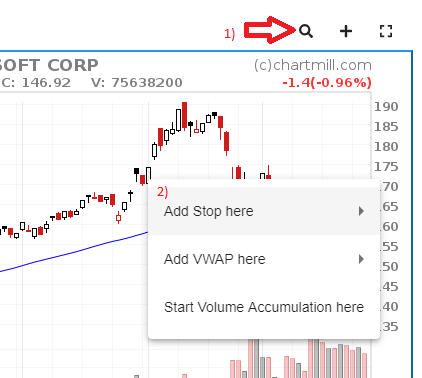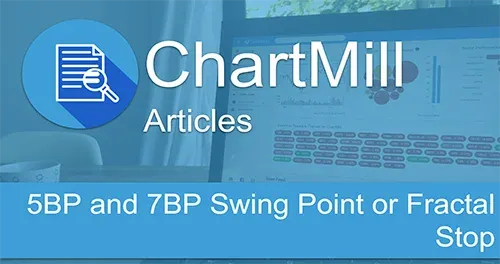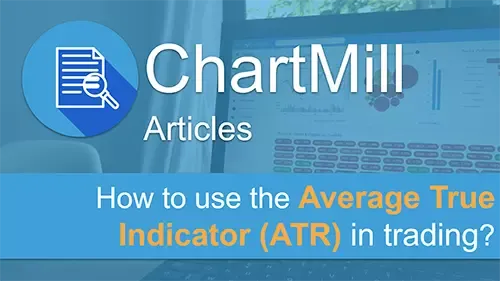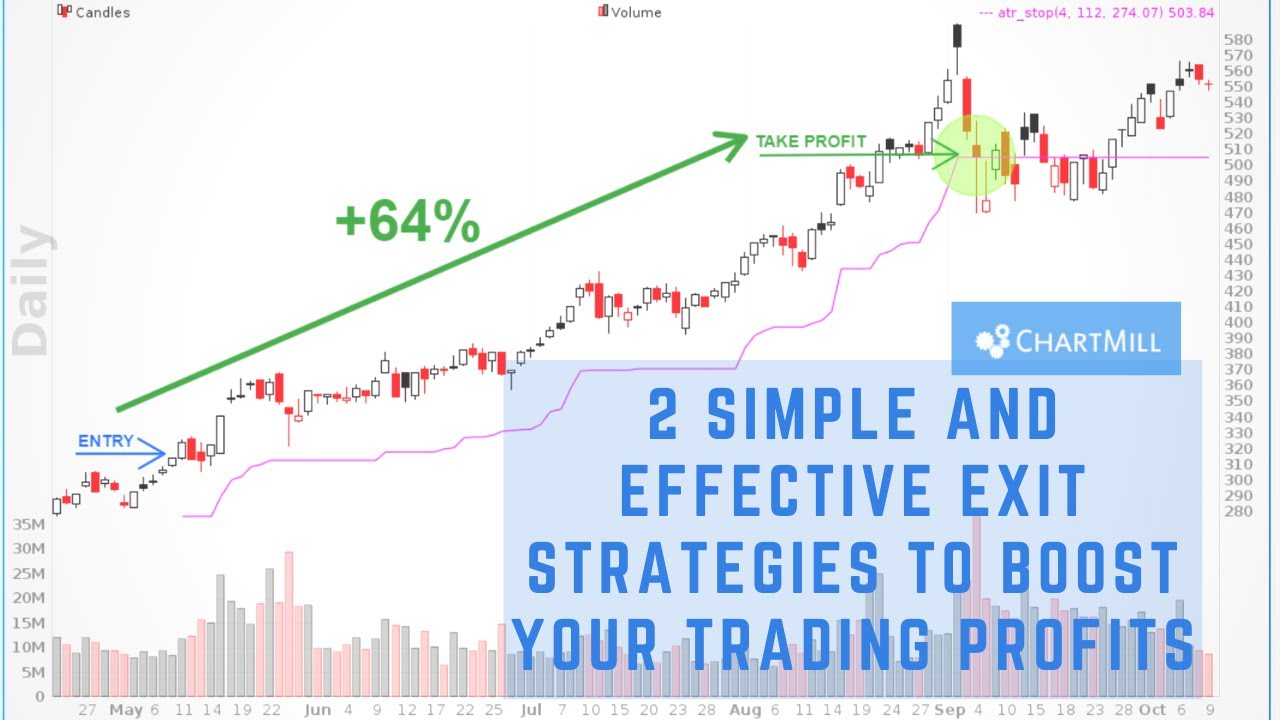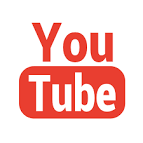ATR based stop (chandelier stop)
By Aldwin Keppens - reviewed by Kristoff De Turck
Last update: Apr 19, 2024
Average True Range (ATR)
The ATR or Average True Range is a measure of volatility. It shows you how much a particular stock moves (on average) in a day over a certain period of time (adjusted for gaps).
A trader can use ATR to place a stop-loss on a relevant technical place. Placing your stop-loss at two or tree ATR reduces the chance of being unnecessarily stopped out due to normal "fluctuations".
Chandelier exit overlay indicator
In the stock charts you can add an ATR based stop to your charts by adding the Stop: Chandelier exit overlay indicator to your chart.
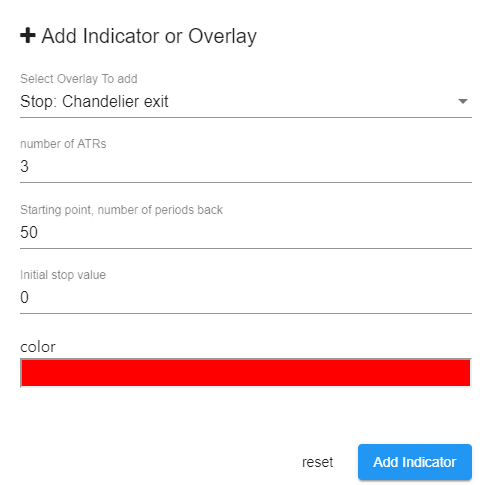
The following settings are available:
- ATR distance (3): The distance of the stop, expressed in ATR, for instance 3 x ATR
- Second parameter (50): the initial starting point expressed in number of candles back. This is the point where the position got entered.
- Third parameter (0) = initial level for the stop. Once the moving stop value becomes higher than the initial stop, it will take over. This parameter is 0 by default and is optional.
The indicator will always keep a 3 ATR distance from the high point since the entry. It will never drop, so when the stock declines, the stop stays at the same level. Note: in case of a short trade, the Stop (short): Chandelier exit variant should be used.
Example
On the chart below a 3 ATR stop, starting 55 days ago with an initial value of 3.25 was plotted.
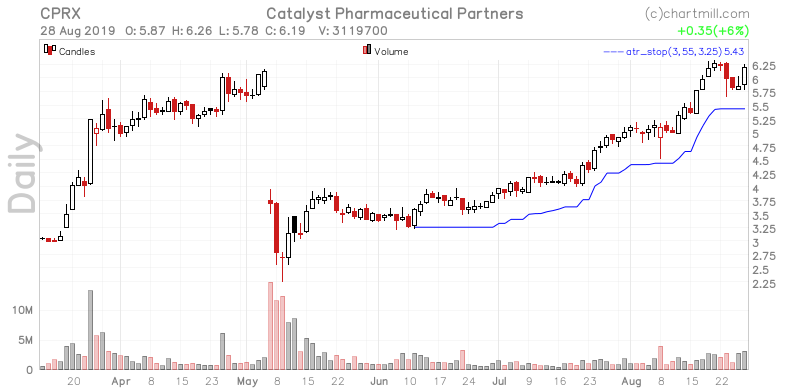
Anchored Indicators can be added from the chart
The ‘Chandelier exit’ is a so called anchored indicator. Anchored indicators have a parameter that indicates on which candle the indicator needs to anchored. For ease of use you can add these indicators on the chart itself by just pointing at the candle where you want to anchor it to. This can be done by:
- Click the inspect icon above the chart to enable candle details while you hover over the chart.
- Find the candle where you want to anchor an indicator to, right click and select the desired indicator.